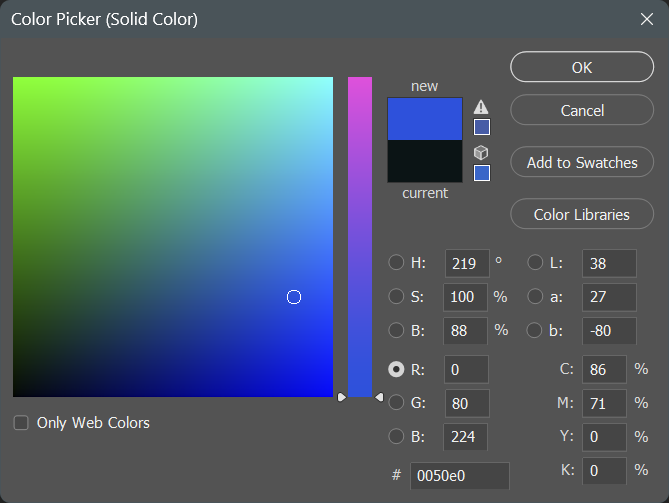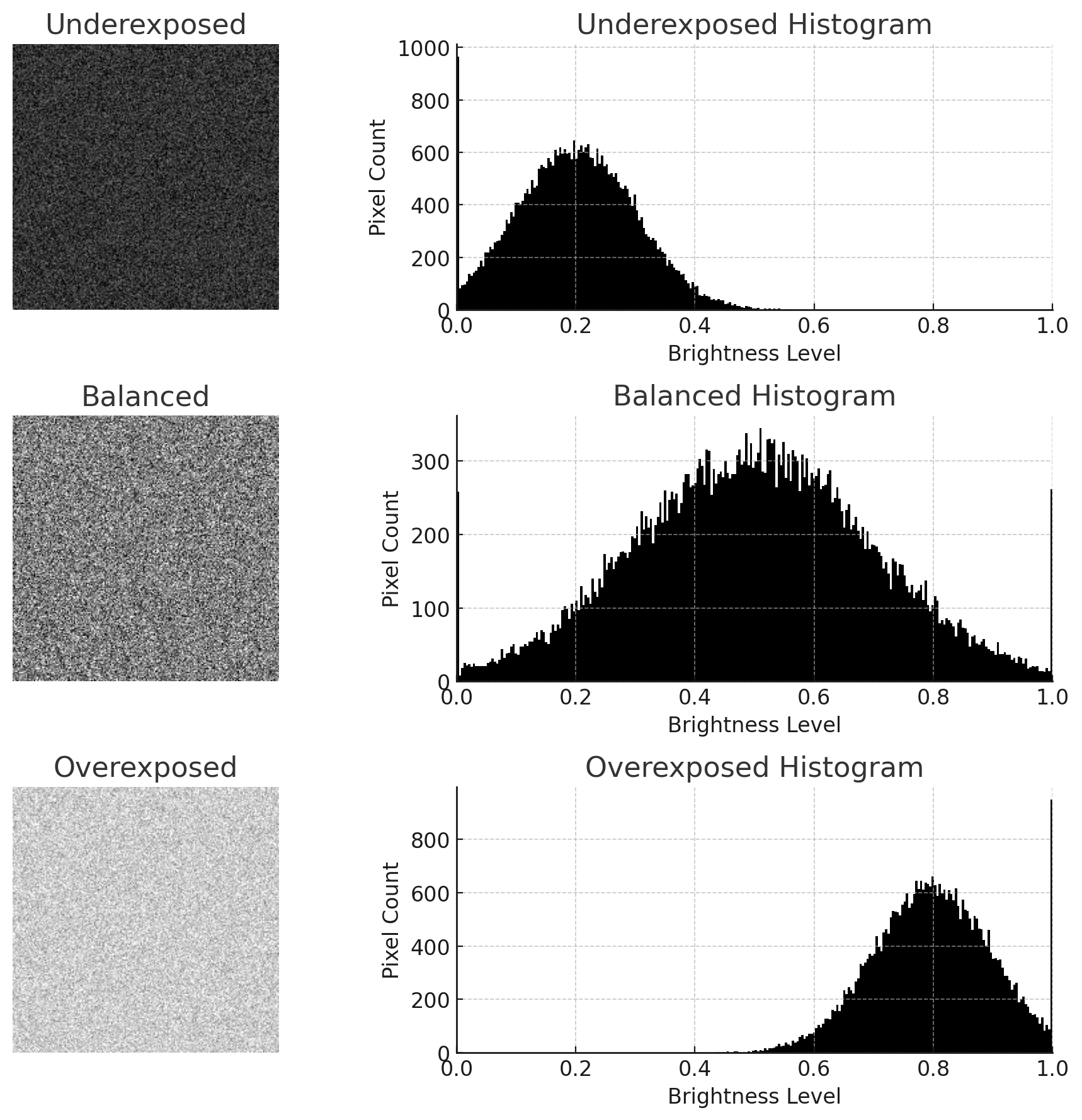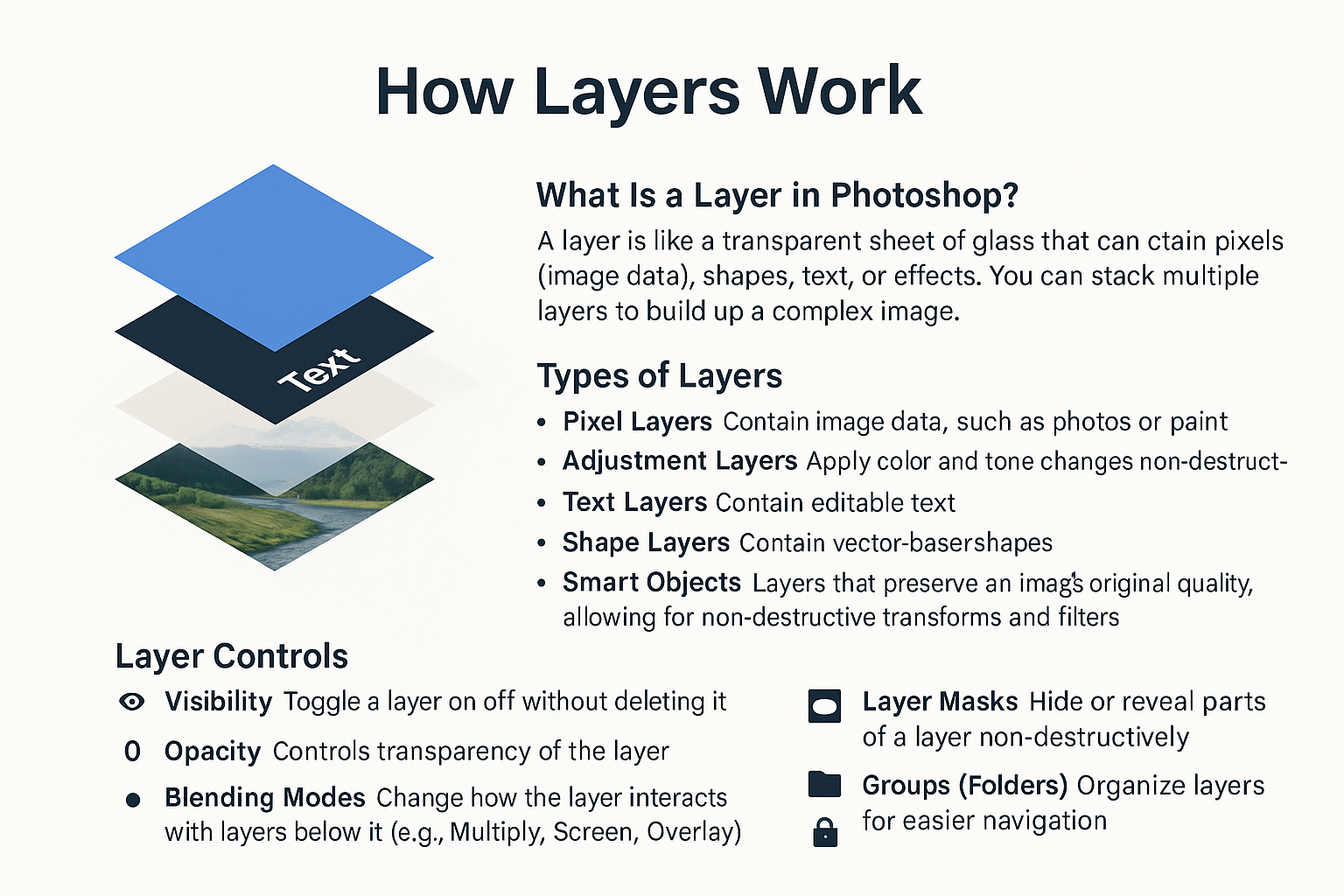South Jersey Camera Club
Photoshop Basics
Photoshop Elements vs Photoshop full version
Resources
Photoshop GPT - Ask it a specific question about Photoshop and get a good answer. It made some of the graphics and text on this page. Check the answers in Photoshop to see if they work (it sometimes makes things up or forgets things).
These web pages were written by Laura and Photoshop GPT and heavily edited by Laura.
Photoshop Training Channel - Great video tutorials. As with all video tutorials, beware of old and potentially obsolete videos. Photoshop has changed a lot lately and may have old information that may not match what you see onscreen. Or there may be a much easier way to accomplish things now.
The instructor is very clear but tries to teach you too many keystrokes. Everything can be accessed through the menus. If you can’t find it ask Photoshop GPT where to the tool or option is.
Beyond the Rule of Thirds - An old lecture on photographic composition, really good! The speaker is great, and composition doesn’t change.
Lazy Nezumi Pro - A Photoshop plug in for those of us with shaky hands. It works better than the one built into Photoshop. It can be used on top of Photoshop’s feature for this.
If you want to learn more about Photoshop - The Photoshop Virtual Summits are great! They are free when they are running and a day or two after. You need a “VIP” pass to watch them at your leisure (it took me months to go through them all). It is about $100 to become a VIP for one summit, the summit is 5 days of video sessions and notes, each day is 8 sessions and each session is 45 minutes.. Get on the mailing list because there are usually early bird discounts. They are held once a year, the next one is November 3 - 7.
RAW files are like negatives. They must be processed to be useful, but you get all the sensor data to play with. A RAW file will automatically open in Camera RAW, Photoshop cannot open RAW files directly. They must be converted from sensor data to images by either a RAW processor provided by the camera or cellphone maker or Camera RAW. Other files will open directly in Photoshop.
JPEG and PNG files are like printed photos. Decisions have been made by the camera, phone, or whatever created the image..
When you export a JPG (JPEG) at the highest quality setting in Photoshop (quality level 12), you’re still using JPEG compression, which is lossy.
That means:
It loses some information compared to your original (PSD, TIFF, RAW, or PNG) even at maximum quality.
The good news is: at quality 12, the differences are usually extremely minimal or invisible to the naked eye. It’s often considered visually lossless for most use cases (printing, web, client delivery).
However, if you repeatedly open, edit, and re-save as JPEG—even at highest quality—you’ll see cumulative degradation (artifacts, banding, softening).
If you need a true lossless format, use TIFF, PSD, or DNG instead, depending on whether you need layers or transparency.
If you open a JPG save it as a:
PSD - Photoshop’s own format, all layers are saved and there is no loss of quality. Most other programs cannot open these files or cannot process some layers. You need Photoshop to open these files!
TIFF- A standard file format. Most layers are saved, all information is saved.
DNG - A Photoshop open source file format. It saves all information and layers. I am not sure what other programs can read these files and if they can process all types of layers.
My Workflow
Open the file from JPG or the RAW format created by the camera/cellphone.
Save as a PSD.
Work on the PSD and keep re-saving. Save the “final” version as a PSD.
Export as a PNG, TIFF or JPG, depending on how it is to be used.
Other file formats
PNG a lossless image format, meaning it preserves all the detail and quality of your image, unlike JPEG which compresses and can lose details. PNGs are widely used in web design, digital graphics, and transparent images.
Phone formats (text generated by PhotoshopGPT)
HEIF / HEIC (High Efficiency Image Format / High Efficiency Image Container)
Default format since iOS 11 (2017) on iPhone 7 and later.
Uses HEVC (H.265) compression, which keeps file sizes small while preserving image quality.
Can store multiple images in one file (great for Live Photos and Burst Mode).
Supports features like depth maps (for Portrait Mode), transparency, and 16-bit color.
Best for: Saving storage space without losing quality.
Too many tutorials try to have you memorize keystrokes. Learn concepts, not keystrokes.
Keystrokes you should remember
Undo - pressing this repeatedly with take you further back a step each time. This is also available through the History panel/window.
PC: Ctrl + Z
Mac: Cmd + Z
Holding down the Space Bar will turn whatever tool you are using into the Hand Tool allowing you to drag the entire picture or the section of it you are viewing around the screen. It will go back to the tool you were using when you release the Space bar.
If you are using a mouse, go into Preferences in the General section put a check in the box labeled Zoom with Scroll Wheel. Now you can zoom ion and out using the Scroll Wheel of you mouse.
Ignore any tools or options you don’t understand or ask Photoshop GPT about them.
Colors
We use the RGB color space. Monitors are RGB devices.
Each pixel ranges from 0 to 255 in all three colors
0 = none of that color.
255 = the maximum (and brightest) amount of that color.
The more different RGB values are from each other the more saturated the color is.
The closer RGB are to being the same the less saturated the color is.
Printers use CMYK - Cyan Magenta Yellow and Black The printer driver does the conversion for you.
Histogram
A histogram is a graph that shows you the brightness levels (tonal range) in your photo. It doesn’t show colors or the actual picture—it shows how light and dark the pixels are.
The left side of the histogram = shadows (darker areas).
The middle = midtones (medium gray, mid tones).
The right side = highlights (brighter areas).
You see a histogram when creating a curves or levels layer and in many other places.
Channels
Red, green, & blue channels combine to make up your image.
Other channels (sometimes called Alpha Channels) are selections you have made and saved or masks of layers in your image.
Selections = “Alpha” Channels = Masks
Normally, you make a selection and save it as a channel. When you use a channel it is called a layer mask.
Selections, channels, and masks can be modified by painting or otherwise changing them like an image in Photoshop.
All three represent transparency or visibility — areas of an image that are visible, hidden, or partially visible. The difference is how they’re stored, edited, and used.
Analogies
Selection = making a temporary stencil.
“Alpha” Channel = saving that stencil as a reusable sheet.
Mask = applying that stencil to a specific layer to control what shows.
For channels and masks:
White Reveals
Black Conceals
Greys allow partial concealment depending on how light or dark the grey is.
In Camera RAW
Selections and Masks are the same, they are called Masks. You are only working with a single layer and multiple selections/masks can be applied to that layer.
Layers
Layers do not affect the original image. They let you make changes that you can later adjust or remove.
Name your layers! - Click on the layer name to make it editable. You will not remember what affect the layer has otherwise.
Levels adjustment layers are a simplified version of curves. They adjust the brightness, contrast, and tonal range of an image using a histogram that represents the shadows, midtones, and highlights. You can move sliders to set the black point, white point, and midtone, effectively redistributing pixel brightness. It’s a quick and intuitive way to improve overall exposure and contrast.
Curves adjustment layers allow you to adjust the brightness and contrast of an image by manipulating a graph that maps input (original tones) to output (adjusted tones). You can add points along the curve to selectively lighten or darken shadows, midtones, or highlights with precision. It offers more control than Levels, making it ideal for fine-tuning contrast, correcting color, and enhancing tonal range.
Both Levels and Curves are often used in Luminosity layer blending mode to avoid affecting colors, only brightness.
Hue/Saturation Layers
Hue changes the actual color (e.g., red can become blue).
Saturation controls how intense or muted a color is.
Lightness makes colors lighter or darker.
You can either work on the default colors (like red, green, blue, yellow, etc.) or the most prominent colors in your image. These are selectable in Preset.
Use the Select Color Range slider to narrow or broaden the colors you modify.
Under the rainbow gradient bar, you’ll see four little sliders:
Two inner sliders (solid): define the main color range being affected.
Two outer sliders (faded): create a feathered falloff so adjustments blend smoothly.
Layer Blending Modes control how the new layer interacts with the layer(s) below.
Filters
The Camera RAW Filter allows you to use this interface on images that are not RAW files. JPG’s, TIFF’s etc.
I strongly suggest that you copy your layer and right click on the new one to convert the layer to a smart object before you do so. This allows you to edit these changes later instead of applying them to your image directly.
Smart objects must be “rasterized” to apply many non-Camera Raw filters. Rasterizing means converting the smart object to pixels and this eliminates the ability to edit changes.
In the Camera RAW filter sharpening is detail-based, designed to enhance fine edges without amplifying noise too much.
Smart Object Overview
A Smart Object is like a protective container that holds your image or layer. Instead of editing the pixels directly, Photoshop keeps the original file inside that “container.”
Think of it as wrapping your photo in bubble wrap:
You can resize, rotate, warp, or apply filters to the Smart Object without damaging the original image.
If you change your mind later, you can always go back and adjust without losing quality.
Why are Smart Objects useful?
Non-destructive editing – Your original image stays safe.
Scalable without quality loss – Resize up and down without pixelation.
Editable filters – Filters applied to Smart Objects remain adjustable (“Smart Filters”).
Linked updates – If you link a Smart Object to an external file, updating that file updates it everywhere in your project.
The History panel only shows today’s history. Making a layer a Smart Object allows you to change it in the future.
Calibrate Your Monitor!
When you’re editing photos in Photoshop, your monitor is your “window” into the image. If your screen doesn’t display accurate colors and brightness, the edits you make may look totally different when someone else sees your work—or when you print it.
It transformed my printing from bad to great.
I use the Datacolor Spyder. X-Write is another good brand.
You download the calibration software that comes with it.
You can go as far as calibrating your camera and printer. I have never found this necessary.
Choose Spyder if you:
Work with regular desktop monitors (up to ~750 nits)
Only need basic presets for gamma, white point, brightness
Calibrate one display
Want effective calibrations on a budget
Choose SpyderPro if you:
Use high-end displays (HDR, OLED, Apple XDR, >750 nits)
Require full customization for gamma, white point, brightness
Manage multi-display setups
Need calibration for video workflows, projectors, or print/softproofing
Value features like StudioMatch, SpyderTune, and historical tracking